Adobe Photoshop - Small video to animated GIFs
Photoshop is probably the root for editing images and videos. It is professionally used for designing purpose, still, for creating an animated gif it works simply best.

Launch Photoshop > Go to File > Import > Video frames to layers. Now go to Windows > Animation and it will show the frames created from a video.
You can edit frames, crop window; adjust delay and other parameters easily. Use the rectangular marquee tool to reframe the area you wish.
Now go to File > Save for web & device > select GIF from a list and click Save.
Prerequisite: You need to install Apple's QuickTime to enable this in Photoshop.
Online Applications
Online apps such as gifmaker.me/, imgiflip.com, makeagif.com, picasion.com, gimp.org are available to create GIFs but a major disadvantage of many of them is they put their link hovering on gif file to advertise their brand. Still few of them are completely free and worth using. If you Google "free online gif maker", you will get plenty of results working.
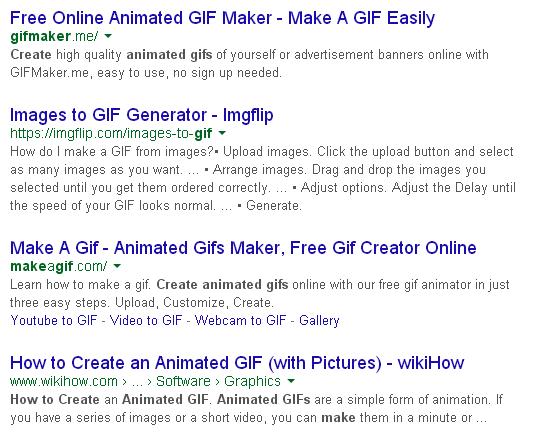
Programs such as Video converter tool works great if you wish to do it on your computer and not online. Much precisely you can edit window dimensions, frames delay and better quality with a program. If you have big file size to convert into gifs this program will work simply perfect.

For much professional work software such as Falco GIF Animator, Photoscape, GiftedMotion, KickMyGraphics, Any To GIF, Free GIF Animator, SSuite Gif Animator, Photobie, GifApp, XylemStudio's, AnimateGif are among famous ones. If you need more info on these software visit Listoffreeware.com
Simple Yet Powerful Animations for Online Advertising - Using Software
If you have series of images created which looks simple but will animate fantastic like below sample, again Photoshop will make it for you easily.
Open Photoshop > Click File > Scripts > click "Load Files Into Stack". Select Browse and select files to create GIF.
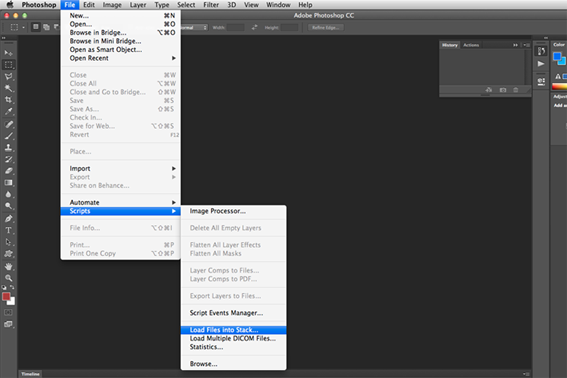
If you do not have series of images already created, you can still create them into Photoshop using new layer method. Probably this is an accurate way so that window dimensions and another parameter of images stay intact.
Once selected image layers are opened you can edit them, put into correct sequence. Select ‘Window’ from the top menu and select 'timeline'. In timeline window click 'Create Frame Animation'.
Now select all the layers and click menu from timeline screen. In the dropdown list click on
'Create a new layer for each new frame'. Click on the 'Make Frames From Layers'
From the bottom of each frame choose the delay and repeat loop options if you want. (Loop is to select how many times you want an image to appear). (Delay will set the time period you want to display an image before next image proceeds)
You can preview your work and save it for web applications. Go to File > Save for Web.
In Save for the Web window, you need to choose options such as to keep GIF file size and quality proper.







