Using WhatsApp without a SIM in a smartphone could be productive as you can use your SIM in another device. This will surely increase your productivity and kind of fun as well.
WhatsApp is like a breathing air among college friends and working people in social networking. Mostly it is used for chatting, fun sharing, exchanging information and being connected for work. It is a must-have app for every smartphone user nowadays. Facebook's WhatsApp has gained significant success and its popularity is growing day by day.
In this article, we will guide you to install WhatsApp without having a need for a mobile number. For some or other privacy reasons or a willingness to create an anonymous WhatsApp account is a possibility. But it is always recommended to use WhatsApp with your own registered mobile number to ensure data safety.
WhatsApp is like a breathing air among college friends and working people in social networking. Mostly it is used for chatting, fun sharing, exchanging information and being connected for work. It is a must-have app for every smartphone user nowadays. Facebook's WhatsApp has gained significant success and its popularity is growing day by day.
In this article, we will guide you to install WhatsApp without having a need for a mobile number. For some or other privacy reasons or a willingness to create an anonymous WhatsApp account is a possibility. But it is always recommended to use WhatsApp with your own registered mobile number to ensure data safety.
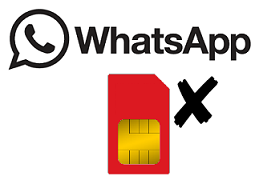
Method 1: Using FonYou App
This is the latest and easiest method right now. In cases where you won't like to reveal your personal number to people, you can use WhatsApp without number.
Firstly install Whatsapp on the device which doesn't have Whatsapp installed. You can get it free for Android, iOS, and other operating systems.
Now download an app called 'FonYou' on a device which has SIM card and the internet. Just activate your account the normal way you do on other sign-ups. Confirm your mobile number via SMS. This is your alternate number associated with your personal phone number.
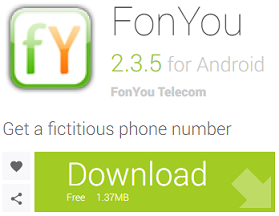
Now, Launch WhatsApp on the device which does not have SIM, this is your actual phone without SIM and you want to use WhatsApp on. When you enter your phone number, enter the number which you got from FonYou and confirm authentication via calling method or text method. Calling works well.
Your Whatsapp will be activated immediately.
-----------------------------------------------------------------------------------
Related: "Virtual Reality (VR) Vs Augmented - Which is Your Favorite Device?"
-----------------------------------------------------------------------------------
Method 2: Using receivefreesms.com
Download and Install WhatsApp on your device or computer (Need Blue-stack to access Whatsapp on PC)
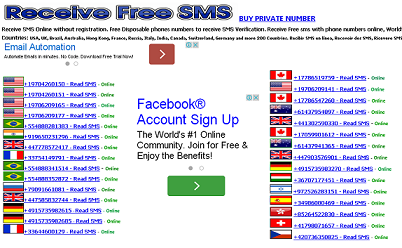
Visit receivefreesms.com and select the number which suits your country. Use the same number to install WhatsApp and follow the verification page.
If WhatsApp asks to re-verify your number that may be because someone others may have used the same number meanwhile. Just choose another random number.
You may also like "WhatsApp Resources - Current WhatsApp tips & tricks 2016"
You may also like "WhatsApp Resources - Current WhatsApp tips & tricks 2016"
Method 3: Using 'Text+' App
Download and Install WhatsApp the way we usually do. But don't start it yet. Download and install another app called "Text+".
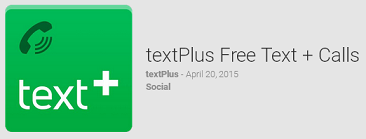
Now click on the Text+ App and go to Settings > Panel > Go to Contact.
There is a private number available for App usage. Use this number for Whatsapp installation. You will receive SMS for WhatsApp verification code on Text + App.
Enjoy your WhatsApp Anonymously.
Method 4: Using a Fake Number
There is a great android app called 'Primo' and also available for iOS devices. It works on both mobile devices as well as on Windows machines. Just download and install Primo on your Device.
Create new signup - It will not ask any mobile number or email id. While you login, you can see a temporary mobile number. Note down this number and use for Whatsapp verification through 'opt from app'. It's done!
Method 5: Using Spoof text message
Just enter any wrong but dead number while installation. The best way is to put your device on airplane mode. Certainly, WhatsApp will fail to register and ask to try another method.
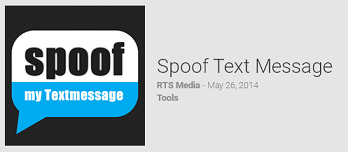
With this now you can choose an email verification method. Enter your email and click on proceed. Submit and immediately click Cancel without any delay.
Get Spoof text message for Android (Fake message for iPhone) to proceed with registration. Now go to Outbox, copy the details to complete verification.
This way you will complete the WhatsApp installation without any SIM number. If you have any ideas kindly comment below and share the article.
Method 4: Using a Fake Number
There is a great android app called 'Primo' and also available for iOS devices. It works on both mobile devices as well as on Windows machines. Just download and install Primo on your Device.
Create new signup - It will not ask any mobile number or email id. While you login, you can see a temporary mobile number. Note down this number and use for Whatsapp verification through 'opt from app'. It's done!
Method 5: Using Spoof text message
Just enter any wrong but dead number while installation. The best way is to put your device on airplane mode. Certainly, WhatsApp will fail to register and ask to try another method.
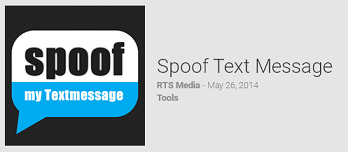
With this now you can choose an email verification method. Enter your email and click on proceed. Submit and immediately click Cancel without any delay.
Get Spoof text message for Android (Fake message for iPhone) to proceed with registration. Now go to Outbox, copy the details to complete verification.
This way you will complete the WhatsApp installation without any SIM number. If you have any ideas kindly comment below and share the article.








