With the release of Windows 10, Microsoft came up with latest innovations, applications, and tons of features. Included in those is their a new web browser, Microsoft Edge. Once you decide to upgrade to Windows 10 or buy a new computer, Edge is set as the default web browser which everyone may not necessarily use often.
Have no fear, Internet Explore isn't gone for good, it's just hiding. You can still easily go in and set Internet Explorer, Google Chrome, or any other web browser of your choice as the default browser, you just have to know where to find the default browser settings. This step-by-step “how-to-guide” will show you how to change your default web browser in Windows 10.
Step 1: Click on the start menu at the bottom left corner of the screen.
Step 2: Open “settings” by clicking the gear on the left side of the start menu.
Step 3: Click on “system”. It is the first option on the page.
Step 4: Click on “Default Apps”. The third option down on the left.
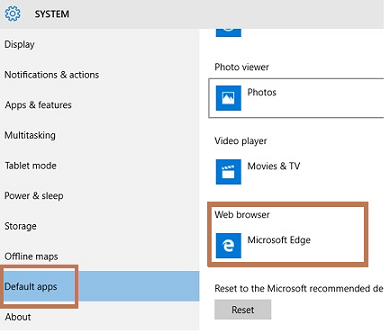
Step 5: Scroll down and click on “web browser”. It is the fifth and final app option on the right. You can see that Microsoft Edge is set as the current default browser. You can also choose Internet Explorer which is already installed on the computer.
If you prefer a different web browser, such as, Google Chrome. Simply download the web browser of your choice, follow steps 1-4 and in step 5, choose your web browser instead of Internet Explorer.
Once you have changed your default browser, anytime you open something in the web browser, your new default browser will open, instead of Microsoft Edge. If you decide to give Edge a try one day, you can follow the same process, steps 1-4 and in step 5, choose Microsoft Edge.
Have no fear, Internet Explore isn't gone for good, it's just hiding. You can still easily go in and set Internet Explorer, Google Chrome, or any other web browser of your choice as the default browser, you just have to know where to find the default browser settings. This step-by-step “how-to-guide” will show you how to change your default web browser in Windows 10.
Step 1: Click on the start menu at the bottom left corner of the screen.
Step 2: Open “settings” by clicking the gear on the left side of the start menu.
Step 3: Click on “system”. It is the first option on the page.
Step 4: Click on “Default Apps”. The third option down on the left.
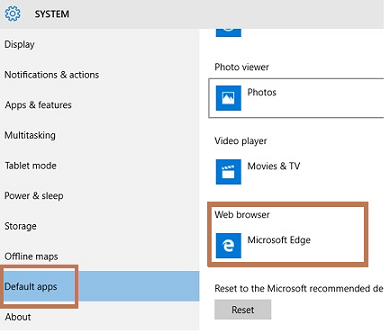
Step 5: Scroll down and click on “web browser”. It is the fifth and final app option on the right. You can see that Microsoft Edge is set as the current default browser. You can also choose Internet Explorer which is already installed on the computer.
If you prefer a different web browser, such as, Google Chrome. Simply download the web browser of your choice, follow steps 1-4 and in step 5, choose your web browser instead of Internet Explorer.
Once you have changed your default browser, anytime you open something in the web browser, your new default browser will open, instead of Microsoft Edge. If you decide to give Edge a try one day, you can follow the same process, steps 1-4 and in step 5, choose Microsoft Edge.







