Drivers are the most important thing in Windows operating system. Everything runs well with correct driver configuration. Every device is made to work properly with the right driver. Sometimes due to a mismatch between drivers and hardware device doesn’t run at all. Whether it is a DVD or an external hardware attached to your computer without a correct driver it is useless.
With advanced Intel Driver Update Utility now it is very easy to get a suitable driver to your device. With this utility, you can safely find the driver suit and get access to your not-working device. Intel Driver Update will scan windows for the drivers and find the right suit of drivers.
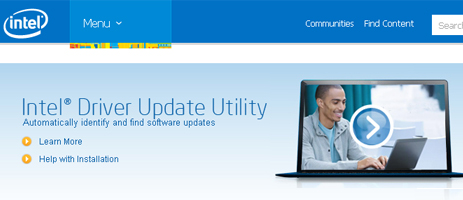
Get Missing Drivers on Windows using Intel Update Utility
Once downloaded install the software on your computer and follow below easy steps.
Double click on the Intel Update Utility icon on the desktop and let it open. Click on Yes if software asks the administrator permissions.
Once it opens click on Auto Detect and recommends drivers link. It will start scanning the system for the suitable drivers.
In most of the cases, it will show the proper results. Download the drivers and install it. The results displayed on the result page are highly accurate and work well for most of the users.
Manual Ways ...
If you wish to proceed with manual ways first then you need to go to Device Manager and look for which component/device has missing drivers. The missing driver devices will have a black exclamation mark on yellow logo behind them.
In Device manager, it indicates the installed drivers vs the devices which need the drivers. If you do not have the driver USB or CD you need to search the driver manually.
To Install a Specific Device Driver if Missing ...
Just right click on the missing driver device from the list and select "Update Driver Software". This wizard will open the window and you will have options to choose a driver from disc or automatically search from the web. If you do not have the driver and select auto search driver bar, windows will search for the best driver suitable for your device.
It will search online for suitable drivers. But many times we have seen that windows automatic driver finder unable to locate the correct driver online.
See which Devices are Hidden ...
If you wish to see hidden devices in Device Manager then click on "View" tab and select "Show hidden devices" option. You can also disable or enable the devices if need to.







