Most probably everyone might face the situation of getting Android device locked or it’s just freezing quite a lot. There are many easy solutions right from removing its battery, manual resetting (click here) and using backup options such as sky drive and much more.
But what if your device does not start itself? Or it is locked with multiple attempts? Or it may be for some other reason. Again if you have no Wi-Fi ON or your device is in airplane mode or not set to internet accessibility.
But what if your device does not start itself? Or it is locked with multiple attempts? Or it may be for some other reason. Again if you have no Wi-Fi ON or your device is in airplane mode or not set to internet accessibility.

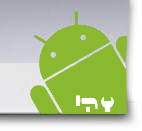
The answer is using windows based commands to operate your Android device to resolve this issue.
Method: Using ADB (Android Debug Bridge) Commands
Requirements:
1. Windows PC
2. Device with USB cable
3. Android SDK developer toolkit (Click here to get from Android Developer Website)
4. Usb drivers for your device, or if your device is recognizing self then it’s not required
If this does not list your device then try to go on your device's company's website or Google your device with "device name android USB drivers for windows", (Click here to get from Developer Website)
5. Proper command follow-up
Unzip downloaded Android SDK files on your PC. Go to unzipped SDK folder and follow this path
"android-sdk_r07-windowsandroid-sdk-windowstools"
Just click an adb.exe file to install the program, it shows a small window and it disappears immediately. Don't worry, its done.
Click Start>Run>cmd. This will take you to dos-based windows command prompt window.
Type cd "android-sdk-windowstools"
You must be now in the ADB folder.
In the came command window type "adb devices"
If it shows the device then you are on a correct path. If not, you probably need your phone's driver set to install in the computer.
Now you must be ready to do work on your Android device, such as backup, flashing, resetting, hard resetting.
Above method is discussed considering your Android device is locked with multiple pattern password attempts. So we will move further to run few more commands to unlock it in easy ways.
In cmd type in following set of commands
adb devices (This will show your device)
adb shell
cd/data/data/com.android.providers.settings/databases
sqlite3 settings.db
update system set value=0 where name='lock_pattern_autolock';
update system set value=0 where name='lockscreen.lockedoutpermanently';
.quit
Now reboot your device. With this, your phone must be unlocked.
If above codes do not work then try below
adb shell rm/data/system/gesture.key
This will remove any pattern kept on your device and you will need to input new pattern.
Note: If you do not wish someone else to use ADB commands on your smartphone in any way then go to your smartphone's security options and select the option saying keep off USB debugging mode. But this is very risky as you do not need to worry so much about your smartphone as it is not a question of National Security.
If you like to add some more commands for easy navigation and recovery pl provide here for others help.










