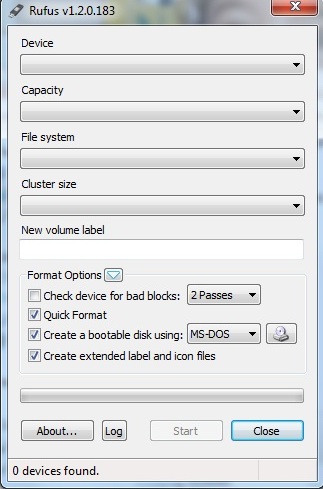Preparing bootable USB drive for OS installation is a pretty easy task. Your PC may need it any time. Using CD's, DVDs have become old fashioned and flash drive is smartest and fastest way to install operating system on a computer.




+Creator.png)



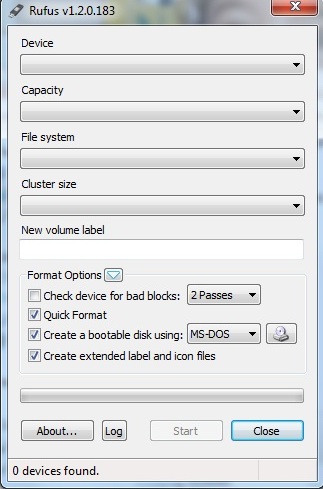
The basic thing you will need is a proper ISO/image file of the operating system. You can get it from many online free resources. Keep it ready on PC from where you are going to prepare a bootable flash drive. You can get Windows ISO images directly from Microsoft's download center.
Linux comes in many variants and distributors which includes Ubuntu, Linux Mint, Fedora, Sabayon Linux, Gentoo, openSUSE, Slackel, PureOS, Mageia, PCLinuxOS, CentOS, FaunOS, Rosa, Chakra, SliTaz, Mandriva, Debian, WattOS, Knoppix, Netrunner, Slax, Qubes OS, Open Xange and many more. You can just Google them to get original ISO copies.
Linux comes in many variants and distributors which includes Ubuntu, Linux Mint, Fedora, Sabayon Linux, Gentoo, openSUSE, Slackel, PureOS, Mageia, PCLinuxOS, CentOS, FaunOS, Rosa, Chakra, SliTaz, Mandriva, Debian, WattOS, Knoppix, Netrunner, Slax, Qubes OS, Open Xange and many more. You can just Google them to get original ISO copies.
Below are some best utilities used everywhere to transfer an ISO to USB for preparing Bootable flash drive.
Win32 Disk Imager (For Windows only)
Win32 Disk Imager is great utility from Superforge with new developments. It is easy to handle and you can get image file easily from company's website.
In the utility, you need to specify the downloaded imager file and the target device such as USB or flash drive. Your device will be ready with bootable files.

Windows 7 USB/DVD Download Tool
An official utility from Microsoft which allows a user to install Win7 or Win8 on their computer. By changing the boot order to from BIOS to USB, a direct installation will start.
For this, you need Win7 or Win8 ISO file, which you can get from Microsoft’s download sites.

UNetbootin
This is one of the most popular USB flash utility to create a bootable drive. This utility is simple to use and has much more features included such as Parted Magic- Partition manager, Super Grub disk- repair and restore GRUB installs, Backtrack-Great utility for Network analysis and penetration tests, Smart Boot Manager- handles boot functions on faulty BIOS, FreeDos, Gujin-Graphical bootloader, NTPasswd-Reset windows passwords and edit registries, Ophcrack-Recover win passwords.
It can automatically download the above Linux files from online servers.
The generalized procedure includes downloading of proper OS ISO file. Use UNetbootin utility to mount this ISO on flash/USB drive. After rebooting you will have to edit BIOS boot sequence to specify boot from USB/Flash drives and then to restart the computer.
Note: You will need to format USB drive (FAT 32 for win) or on Linux- GParted or some partition manager.

WiNToBootic
This is very easy utility and works faster. All you need is an ISO file, setup folder or DVD to copy on a flash drive through WiNToBootic. The operation is quite simple absolutely fast as it is a standalone program and do not need installation.

Windows Bootable Image (WBI) Creator
WBI Creator is free utility that allows a user to prepare bootable USB from windows installing folders or CD/DVDs. You just need to specify the OS type and setup location. It will automatically start transferring the image on flash/USB drive and create a bootable drive.
+Creator.png)
WinToFlash
It’s a commonly recommended program because of its ease of operation. You can create a bootable disk from XP, Vista, Win7, Server 2003 and 2008 CD/DVDs. It also creates WinPE (Pre-install environment) which is great for troubleshooting and repairing the windows system.
WinToFlash can also be used to create MS-Dos bootable drive.

XBoot
Its again a free utility in which multiple ISO files can be combined into single USB. E.g. you can create OS installation drive including other utilities for antivirus, rescue CDs etc on single USB. Just drag and drop ISO files into the program and create bootable USB drive. XBoot requires .Net framework 4.0 to work on your PC from which you will be making bootable USB drive.
This is something different. This utility does not create a bootable disk to install windows or Linux operating on your PC, however with Ubuntu System you can run your PC with a basic operating system of their own custom interface Ubuntu Operating system. Many recent laptops are coming with Ubuntu Startup UI instead of preinstalled Dos or Windows OS. Just similar to Windows look, Ubuntu works pretty well and you can even use drive’s other space for saving your files and folders.
You may also like Most Common Reasons for Laptop Shutting Down Multiple Times
You may also like Most Common Reasons for Laptop Shutting Down Multiple Times
USB ImageWriter (For Ubuntu only)
Ubuntu usb image writer is freely available in Ubuntu Software Centre. Using this utility you can load OS .img file to USB drive. This tool works great with Debian based Linux OS such as Peppermint OS, Lubuntu etc.
For this Go to > Main Menu > Ubuntu Software Center > (search Image Writer in search bar)
Click Install.
Ubuntu Image writer application will start. Connect formatted USB disk to pc. Follow the easy procedure on the utility, select .img file from your pc location. (The .img file of OS you want to prepare disk)
Restart PC with boot from USB option set in bios and you are all set to go with new Linux OS.

Universal USB Installer
Pretty simple tool as others. Just locate an ISO file and start the operation to transfer the files on USB to create bootable disk. Its works great with most of the Linux distrubutiosn. However the flash drive must be formatted to Fat16, Fat32 or NTFS drive. Download

Rufus
It’s a portable utility which can create bootable USB drives for Windows and Linux. It can also scan your USB drives for bad sectors. Rufus works pretty well with most of the Linux distributions. It looks similar to the basic formatting tool available in windows. It also has other utilities such as Ultimate Boot CD, Parted Magic and BartPE.