You may have come across a situation where you are not being able to access your long-saved or hidden photos in your Gallery lock app. If your Gallery app is crashing or you have forgotten the password or a security question, you can use following options to recover your photos and files.
People often hide their photos for some or other reasons, may be they are too personal or they don't want anyone else to see them. Mostly we prefer a smart Gallery app to lock those photos and files. But what if you have forgotten the password and security question or the app itself is not working properly. Don't worry, we do have a solution here.
This article will guide you to copy those hidden files anywhere you want so as to stay assured for your long-saved memories.
Method 1
Using Android's Folder system and copying files
Files locked through Gallery Lock app are stored in a specific directory in phone's memory. They get a .glk extension through the app. Just copy them all and copy to a secured location such as computer desktop or another folder in a smartphone. You may later rename their extension to the .jpeg to access them all perfectly. While location .glk files through desktop USB connection to the device you may need to enable 'Show hidden files, folders or drives' option through Control panel's folder option.
If you want to access those locked files on your smartphone, there is an app called as ES Explorer. It's a free File manager used to access android files system and works great most of the time.
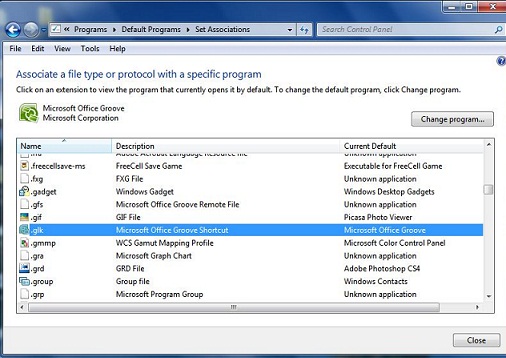
Method 2
Recover hidden or locked files with Gallery Lock Pro
If you have forgotten the password or your app is crashing, you can now use Gallery Lock Pro itself without having need of any other third party Android data recovery tool.In Android Settings go to Applications Manager, scroll down and find Gallery Lock. Click Uninstall and reinstall again to reset its password to default 7777. Open gallery lock, locate Settings at the bottom and search and recover lost files.
Once finished, it will display your locked or hidden files and view them in the normal way.
Method 3
Using Android data recovery software
If above methods do not work, you have a third option which involves using a data recovery tool. EaseUS MobiSaver for Android is a great program which can help you recover deleted Gallery lock photos using a deep scanning your Android Device.
Download Windows version here or Easeus free trial.
Connect your Android smartphone to PC, launch EaseUS Android data recovery software and select 'Start' button to continue. (Note - make sure you have rooted the device and enabled 'USB Debugging" mode first.)
After connecting, the software will quickly scan for lost files. Select the files which you want to recover and click on Recover button to retrieve them back. If you want to find only deleted files, select 'Only display deleted items' option.
Method 4
Using Gihosoft Data Recovery tool
Its a free software provides 100% solution. Just download and install Gihosoft Android recovery free software and launch it. If you are on Macbook, you need Mac version: Android data recovery Mac.
While you connect your smartphone, Gihosoft will automatically detect all the photos. Just select which one you want to recover and click on "Recover" button. Selected data will be saved to your pc.
People often hide their photos for some or other reasons, may be they are too personal or they don't want anyone else to see them. Mostly we prefer a smart Gallery app to lock those photos and files. But what if you have forgotten the password and security question or the app itself is not working properly. Don't worry, we do have a solution here.
This article will guide you to copy those hidden files anywhere you want so as to stay assured for your long-saved memories.
Method 1
Using Android's Folder system and copying files
Files locked through Gallery Lock app are stored in a specific directory in phone's memory. They get a .glk extension through the app. Just copy them all and copy to a secured location such as computer desktop or another folder in a smartphone. You may later rename their extension to the .jpeg to access them all perfectly. While location .glk files through desktop USB connection to the device you may need to enable 'Show hidden files, folders or drives' option through Control panel's folder option.
If you want to access those locked files on your smartphone, there is an app called as ES Explorer. It's a free File manager used to access android files system and works great most of the time.
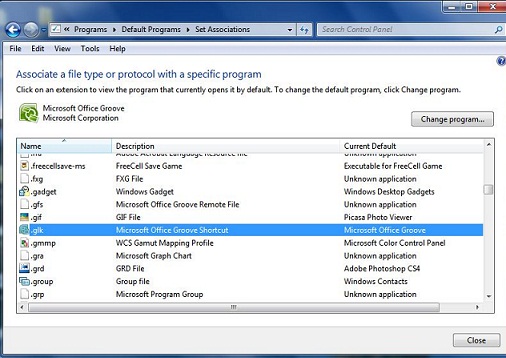
Method 2
Recover hidden or locked files with Gallery Lock Pro
If you have forgotten the password or your app is crashing, you can now use Gallery Lock Pro itself without having need of any other third party Android data recovery tool.In Android Settings go to Applications Manager, scroll down and find Gallery Lock. Click Uninstall and reinstall again to reset its password to default 7777. Open gallery lock, locate Settings at the bottom and search and recover lost files.
Once finished, it will display your locked or hidden files and view them in the normal way.
Method 3
Using Android data recovery software
If above methods do not work, you have a third option which involves using a data recovery tool. EaseUS MobiSaver for Android is a great program which can help you recover deleted Gallery lock photos using a deep scanning your Android Device.
Download Windows version here or Easeus free trial.
Connect your Android smartphone to PC, launch EaseUS Android data recovery software and select 'Start' button to continue. (Note - make sure you have rooted the device and enabled 'USB Debugging" mode first.)
After connecting, the software will quickly scan for lost files. Select the files which you want to recover and click on Recover button to retrieve them back. If you want to find only deleted files, select 'Only display deleted items' option.
Method 4
Using Gihosoft Data Recovery tool
Its a free software provides 100% solution. Just download and install Gihosoft Android recovery free software and launch it. If you are on Macbook, you need Mac version: Android data recovery Mac.
While you connect your smartphone, Gihosoft will automatically detect all the photos. Just select which one you want to recover and click on "Recover" button. Selected data will be saved to your pc.







