An attractive Facebook Tab can call a large number of visitors to follow, subscribe and like the pages. Many businesses have already taken advantage of this and yes everyone can have their own creative Facebook tabs. Getting maximum leads and revenue is the target of every business and FB tabs help in achieving those goals.
A number of visitors actually reaching your FB page is limited, so it is challenging task to have their attention to like and subscribing your page is crucial. An attractive page design with strong business influence and the message will lead to real fan following success.
 |
| Source: Toyota FB page |
Using FB's Static HTML application you can start your setup. You also need a secure URL of your page (https://) instead of regular (http://) URL as FB developer app does not allow unsecured urls at this moment. For this purpose, we will use Dropbox as it provides secure urls to share your image files at no cost.
Using FB's developer account you can start the static HTML application easily. Instead of buying secured URL and adding expenses in your marketing, an images hosted on Dropbox will solve all the purpose as said earlier.
Steps:
Add Static HTML to a Page using Facebook Static HTML App.
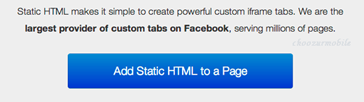
Select your page and click on 'Add Static HTML to a Page'
Now you can Edit the "Welcome" tab.
Click on Edit tab. This will take you to editing Content Tab where you need your Page codes.
Here comes some technical stuff. You need an HTML and CSS codes of you application landing page so as to insert in the form here. Examples are Name and Email submission form etc. You can also add a JavaScript here. With this, you can actually input any complicated codes to have more attractive tab designs. If you are not good with CSS and HTML, get your tabs designed ready explained in below article.
See here: Best Apps to Create Custom Facebook Tabs (No coding required)
Add your images on dropbox and put them in 'Public' folder. The hosted images on Dropbox will have secure URL. (https://dropbox.com/public/sampe.jpg)
Copy a public link available from Dropbox which connects to the particular image.

Create an App image
This image appears on you Apps section just below the About section. Visitor will click on this icon to see your tab. A 111x74 pixel is a good size. This icon will attract visitor attention and must look great.
Edit you Tab Image and Name
A star Welcome icon is not enough. You need to put some image on this.
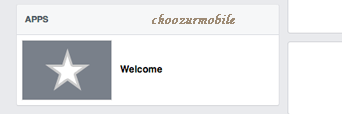
Done! Enjoy your new Custom Facebook Tabs and boost your Business branding.







